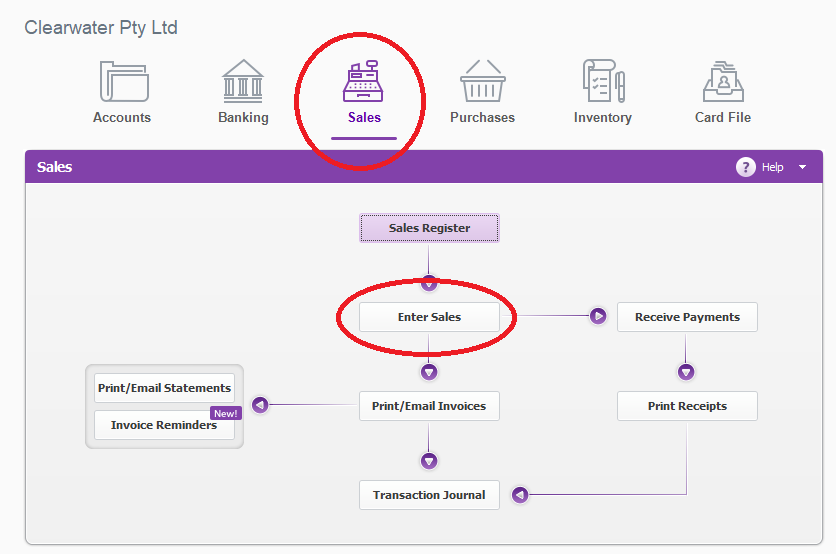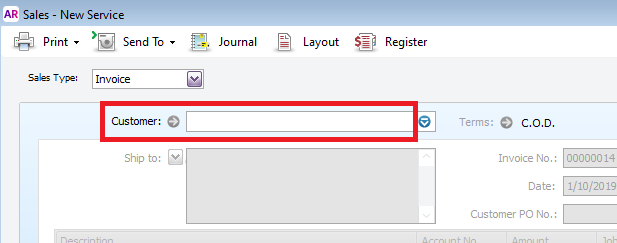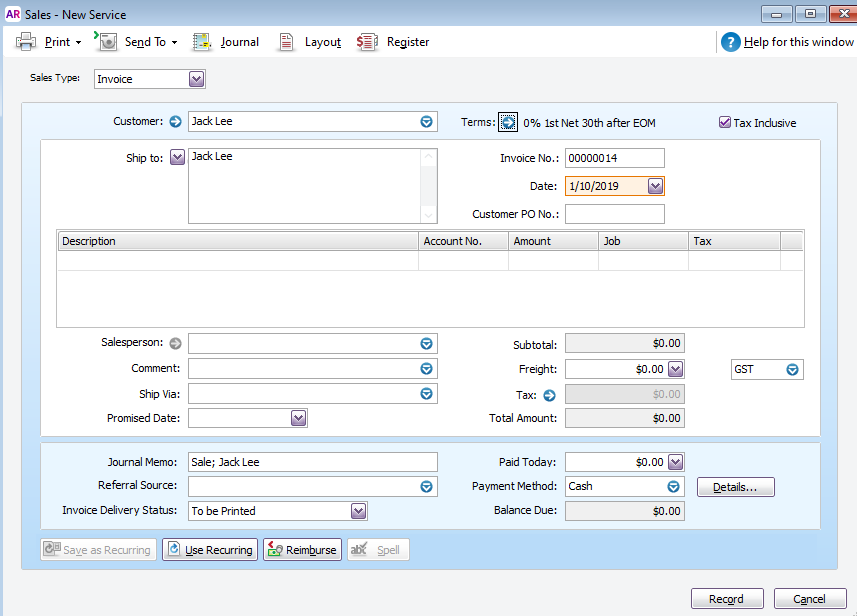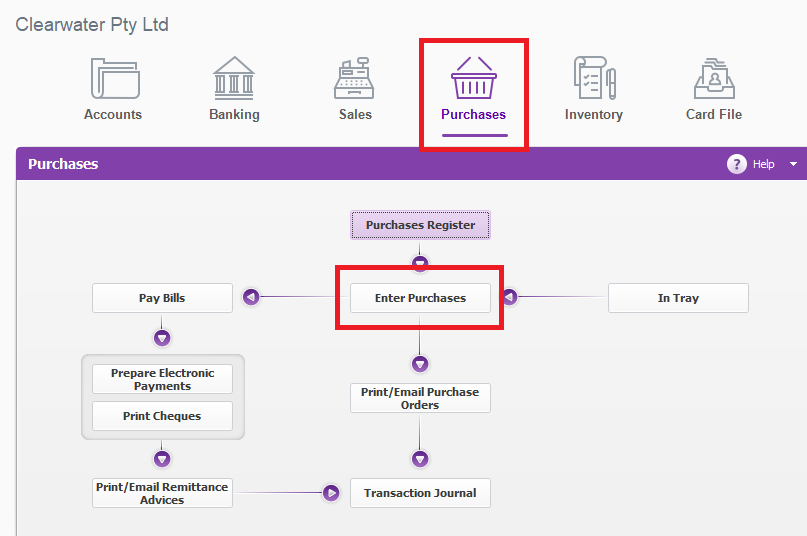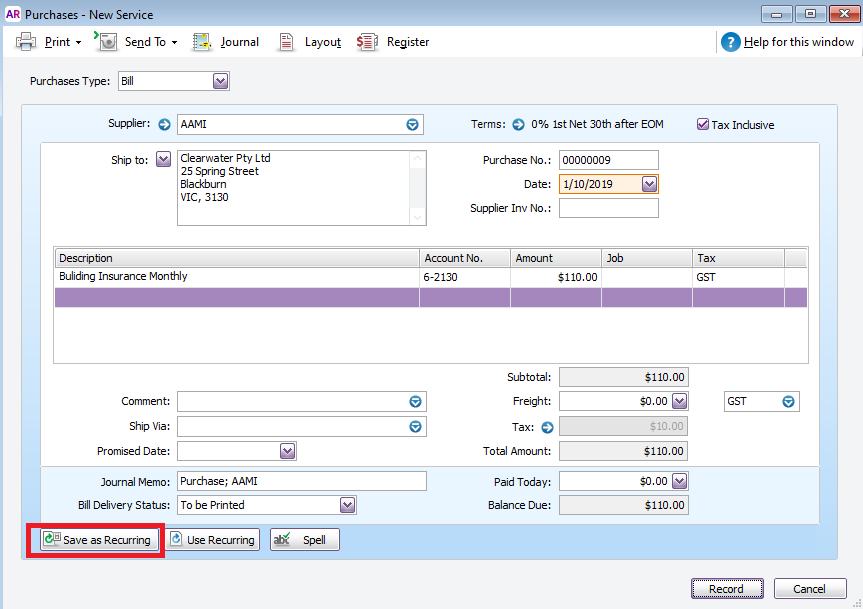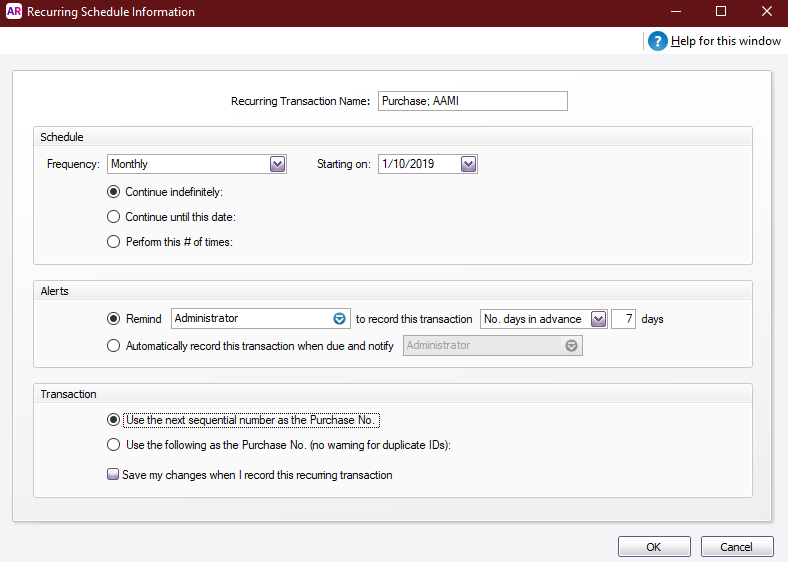Have you ever wanted things done faster but are too scared of inaccuracy? Well, here are three MYOB tips that will help saves you times and complete the tasks much quicker.
Tip 1 – Creating a fast card file
Situation: You have been given a list of a lot of customers that required to be invoiced by the end of the day. You got plenty of other accounting work that needs to be done on that day too. To help you manage your time wisely so that you can complete everything on time, you will create those new customers as follow, instead of completing each one in the card list and then generate the invoice.
Step 1.
Ensure that your MYOB is open. Click on the Sales icon, then click on the Enter Sales button.
Step 2.
In the New Service window, click into the Customer field and type the customer name (Jack Lee) straight into it. Then press the Tab key on the keyboard.
Step 3.
Click on Easy Add. The system will quickly create the card file for Jack Lee and used him as your customer.
Step 4.
Fill in the details and click on Record to finish off your transaction.
Once you are not busy, you can go to the card file and add the customer’s other details.
Tip 2 – Creating a bank fee transaction during bank reconciliation
Most people used Spent Money to record their bank charges from the bank. However, MYOB has a function at the bottom of the Bank Reconciliation page that’ll allow you to record this without getting out of the reconciliation screen.
Step 1.
Ensure that your MYOB is open. Navigate to Banking then click on Reconcile Accounts.
Step 2.
Fill out your bank details such as Bank Statement date, Closing Statement balance, and Account number as normal. Then go down towards the bottom and click on the Bank Entry button.
Step 3.
In the Bank and Deposit Adjustments window, Fill out the Services charges section such as the Amount, Date, Expenses Account, Memo, and Tax Code. Then click on Record to finish the transaction.
*If you earn interest from the bank you can use this process to fill out the income received as well instead of using received money.
Tip 3 – Setting up reoccurring transactions
This tip is useful when you have transactions that will occur repeatedly every period like rent, mobile plans bill, insurance instalment, or contactors (assuming the same payment every month).
Step 1.
Ensure MYOB is open. Click on the Purchases icon, then Enter Purchases.
Step 2.
Choose the supplier you want to save as a repeating bill and fill out the details accordingly. Click on the Save as Recurring button at the bottom.
Step 3.
Fill out the relevant information and then click the OK button to set this recurring transaction. When it’s time, the system will prompt you to record the transaction when you first log in on that day. If the details of the invoice change a little, you can just edit the invoice saving you time on filling out all the information every time.